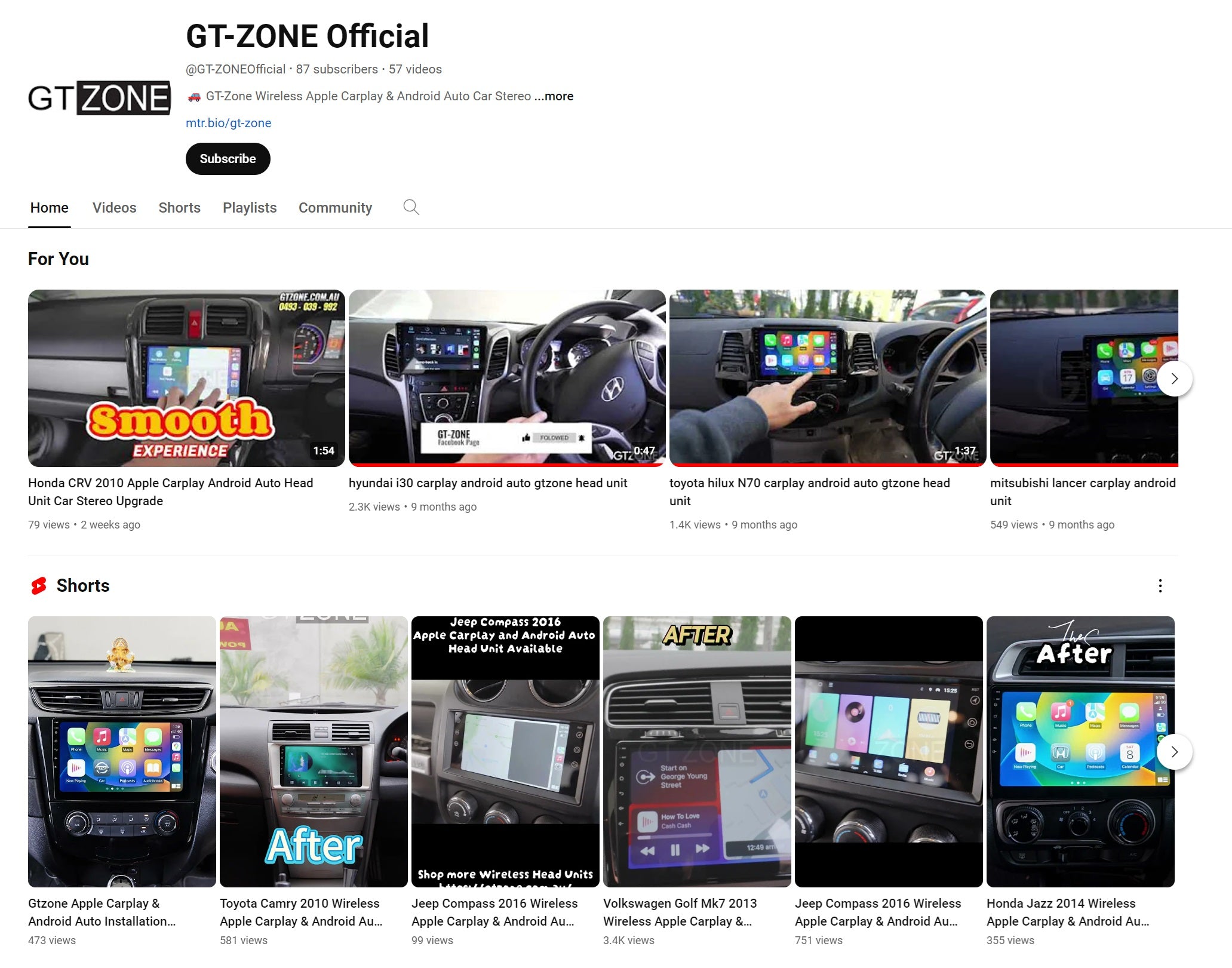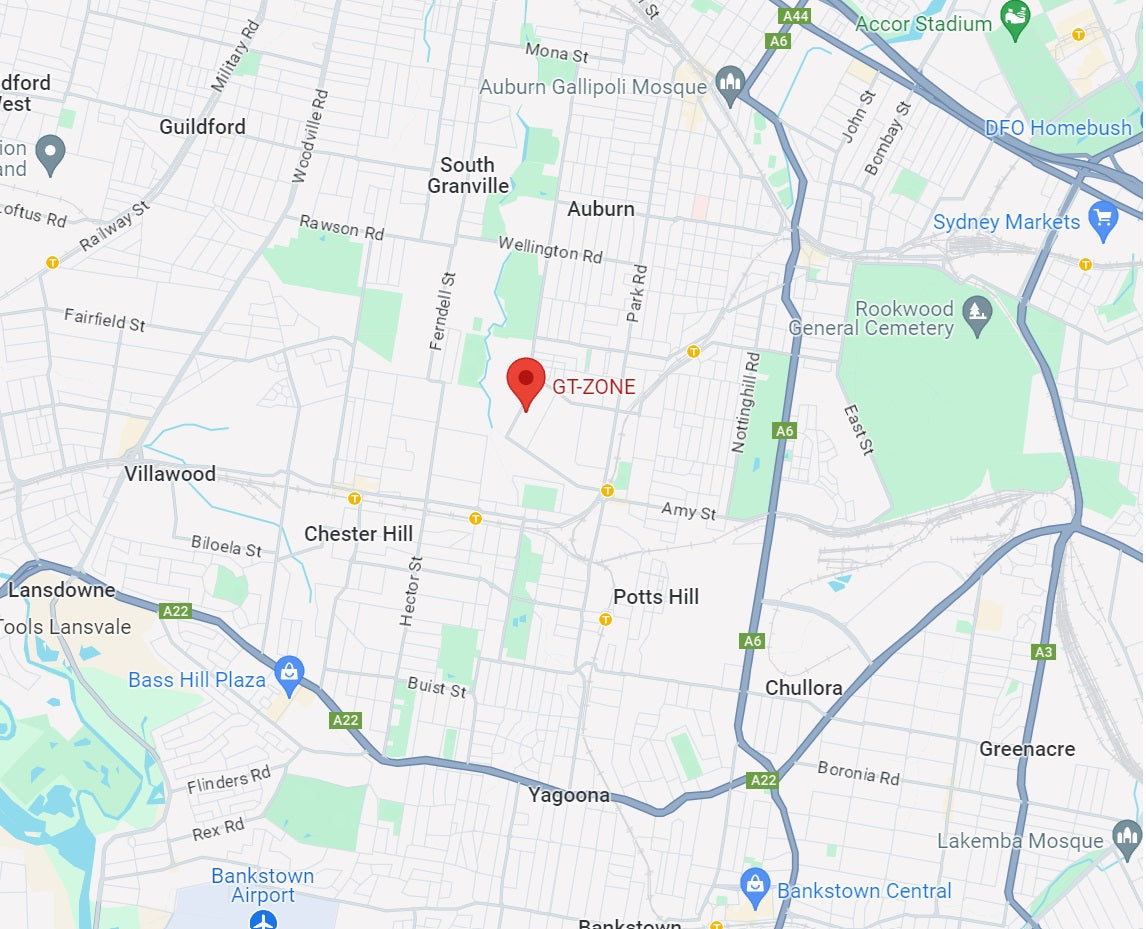How to connect to Apple Carplay & Android Auto
How do you connect Apple CarPlay? If you are searching for the answer for this question, you are in the right place. Let's cut to the chase, please watch video above if you are an Iphone user. The tutorial showcasing how to pair a Iphone to your car for the first time.
Nowadays, it’s hard to imagine driving without a smart system like Apple CarPlay or Android Auto. These systems make navigation clear and easy, especially on a big screen, while offering great features like voice assistants to help you stay productive on the road.
What is Apple Carplay & Android Auto?
Apple Carplay and Android Auto are both software platforms that enable you to mirror your smartphone's interface on your car's stereo. This integration allows you to use your phone's features through the car's touchscreen, voice commands, or steering wheel controls.
How to Connect to Apple Carplay
For Apple CarPlay is pretty simple, To connect to Apple CarPlay, ensure your iPhone is updated to the latest iOS version. Open your phone's Bluetooth settings, search for your car's device, and enter the pairing password. Launch the "Tlink5" app and enable "Use CarPlay" on your phone, and you're all set.
How about Android Auto? How to connect?
By connecting your phone to Android Auto, you can enjoy a safer and more convenient driving experience with features like hands-free calling, messaging, and music streaming. Plus, you’ll have access to navigation apps like Google Maps and Waze to make reaching your destination effortless and secure.
Step 1: Ensure Compatibility
- Make sure your phone is up to date and running Android 8.0 or higher.
- Confirm that your head unit supports Android Auto.
Step 2: Download the Android Auto App
- If your phone doesn’t have Android Auto pre-installed, download it from the Google Play Store. (Some devices may already have it built-in, so check your apps!)
Step 3: Connect to Your Head Unit
- Open the Android Auto app on your head unit. Depending on your system, the app may be called ZLink or TLink (this varies based on the seller).
- Follow the on-screen instructions to complete the setup.
Step 4: Choose Your Connection Method
- Wired Connection: Use a reliable USB cable to link your phone to the head unit.
-
Wireless Connection (Recommended):
- Start by pairing your phone to the head unit via Bluetooth.
- Once paired, the connection will switch to Wi-Fi automatically, providing a clutter-free experience.
How to Make CarPlay Start Itself Every Time You Drive!
Instead of tapping the CarPlay app every time, you can actually set it to run automatically every time you start driving. Watch the video to learn how.
Benefits of Using Apple Carplay & Android Auto
By connecting to Apple Carplay or Android Auto, you can enjoy hands-free calling, messaging, and music streaming while driving. These systems also provide access to navigation apps like Google Maps and Waze, making it easier to reach your destination safely.
Whether you're an iPhone user or an Android enthusiast, connecting to Apple Carplay & Android Auto is a convenient and safe way to stay connected on the road. Try it out and experience the seamless integration of your smartphone with your car's infotainment system.
If you wandering where you can get one of these powerful head unit, you can click here to browse the collection.
If you encounter any problems during installation or shopping, feel free to click me to approach one of our customer services.