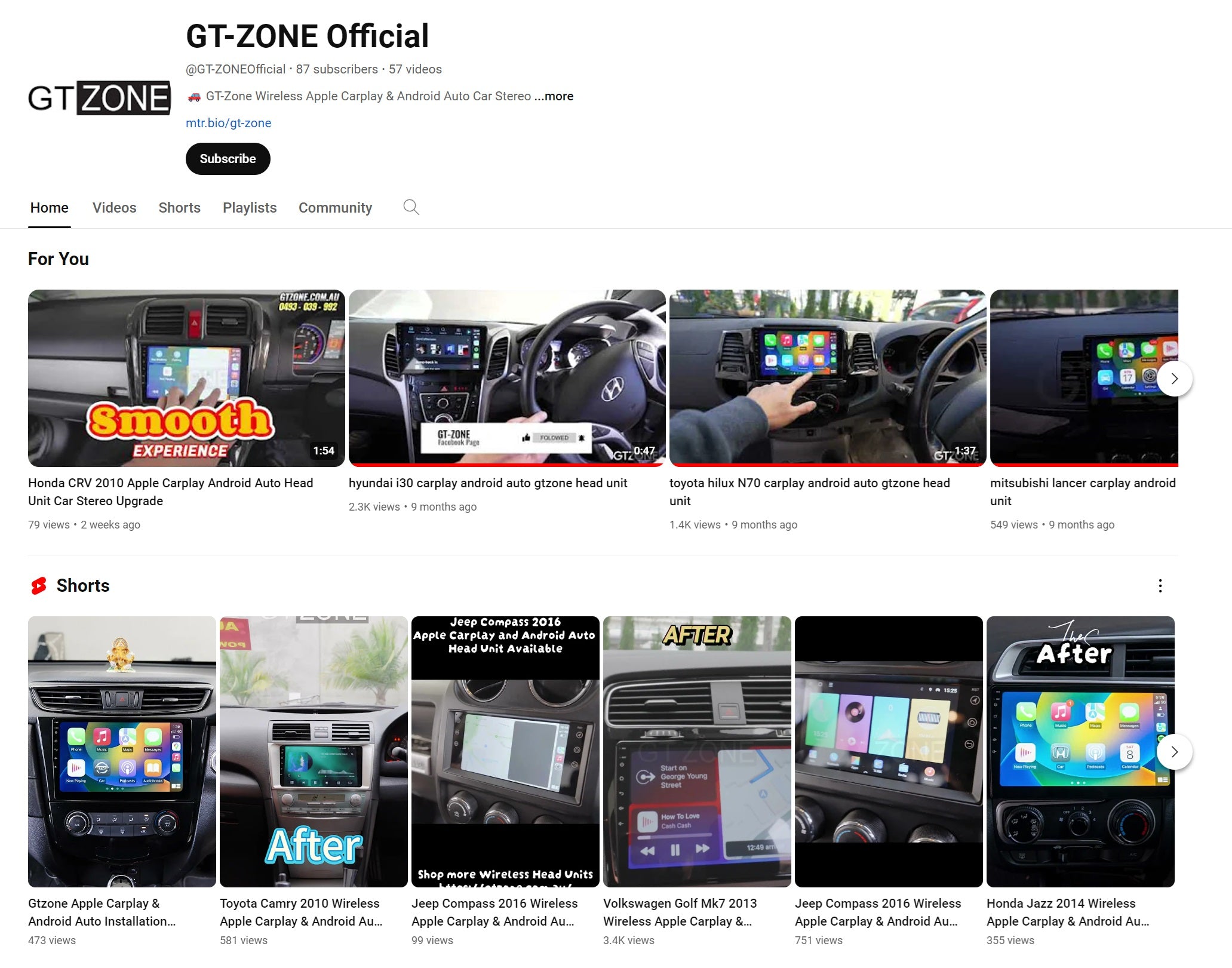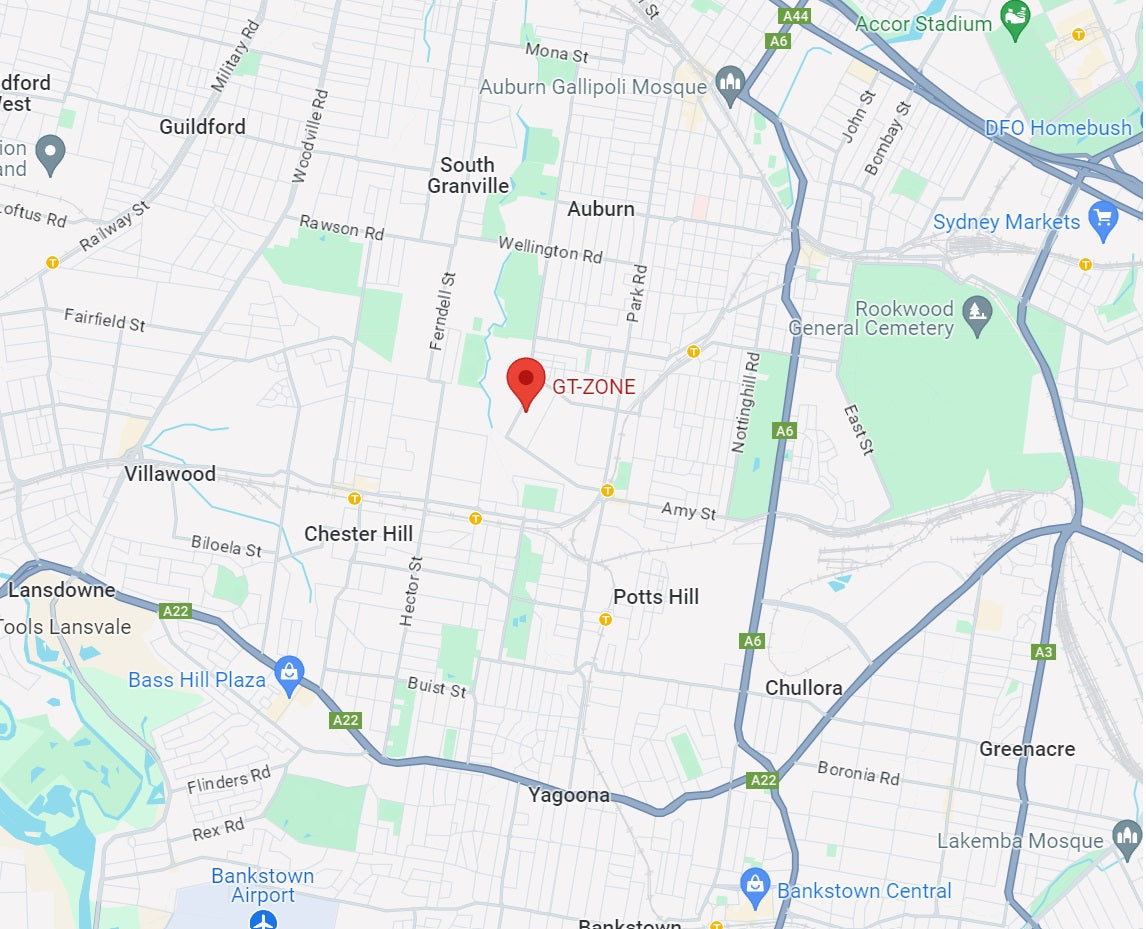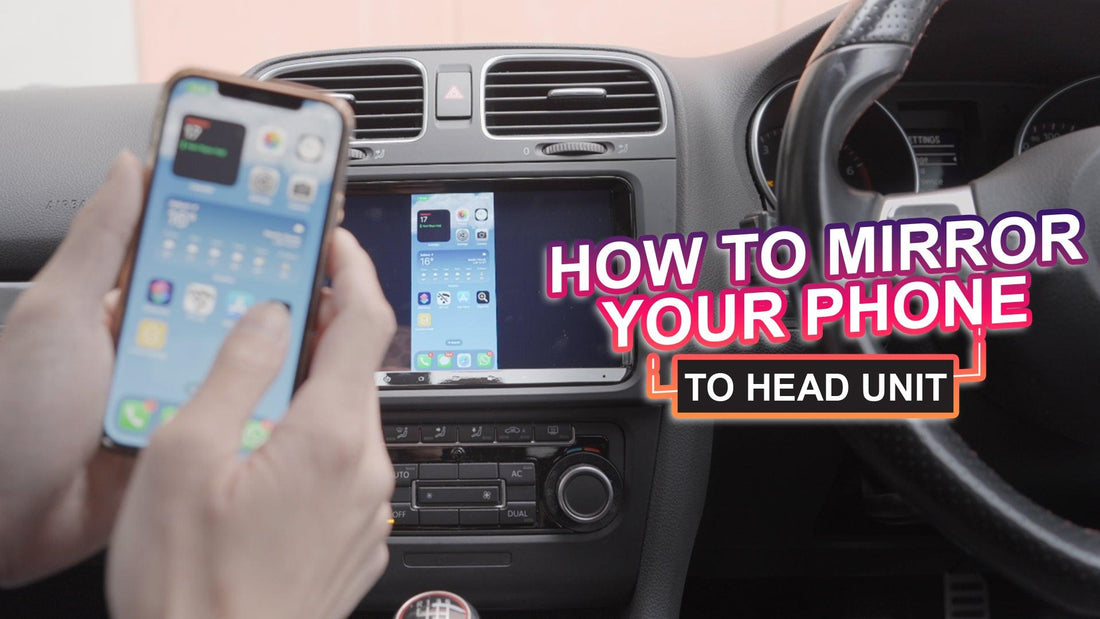How To Mirror your phone on Your Car's Head Unit
Mirroring Function
- Enter TLINK5 apps.
- Select Mirror mode by pressing the screen logo at the bottom right.

- Wired Mirroring: Mirror the screen by connecting to your phone via USB.
-
Wireless Mirroring: Mirror the screen by following the instructions “iPhone” & “Android”
- iPhone User: Turn on your personal Hotspot, connect to your hotspot and then select screen mirroring in your control center.
- Android User: Connect your phone’s Bluetooth, turn on your mobile hotspot, connect to your hotspot and then select “start screen projection” on your phone.
If you want to mirror your phone after entering the “TLINK5” apps, you need to disconnect your phone first in order to get into this page. A quick way to disconnect is to turn on your Wifi in your Drop-down Menu.
GT Class: Tutorials & Demonstration
We will continuously update this playlist to teach users about the features of CarPlay and also some useful tips, unleash the potential of your head unit, and enhance your in-car experience.