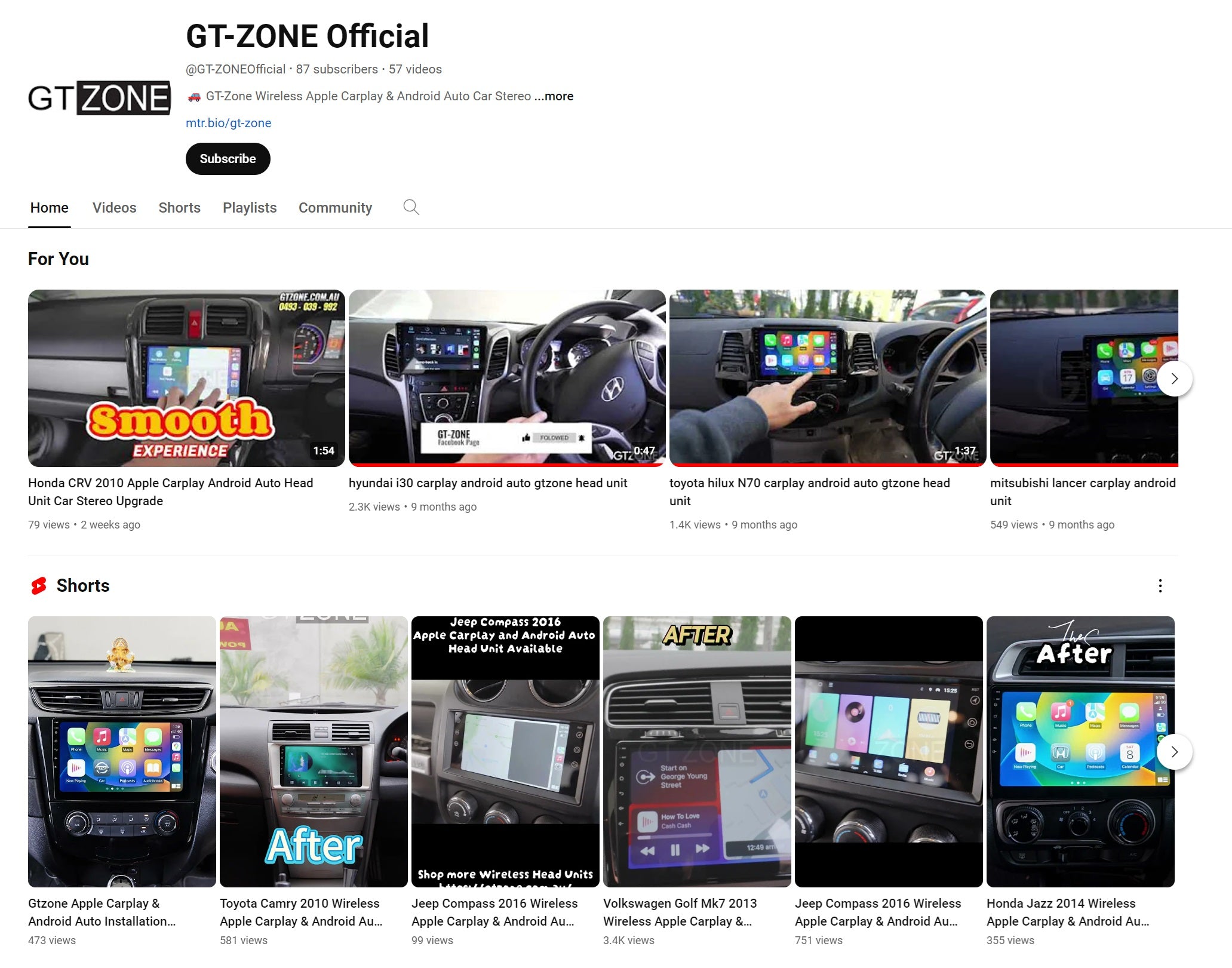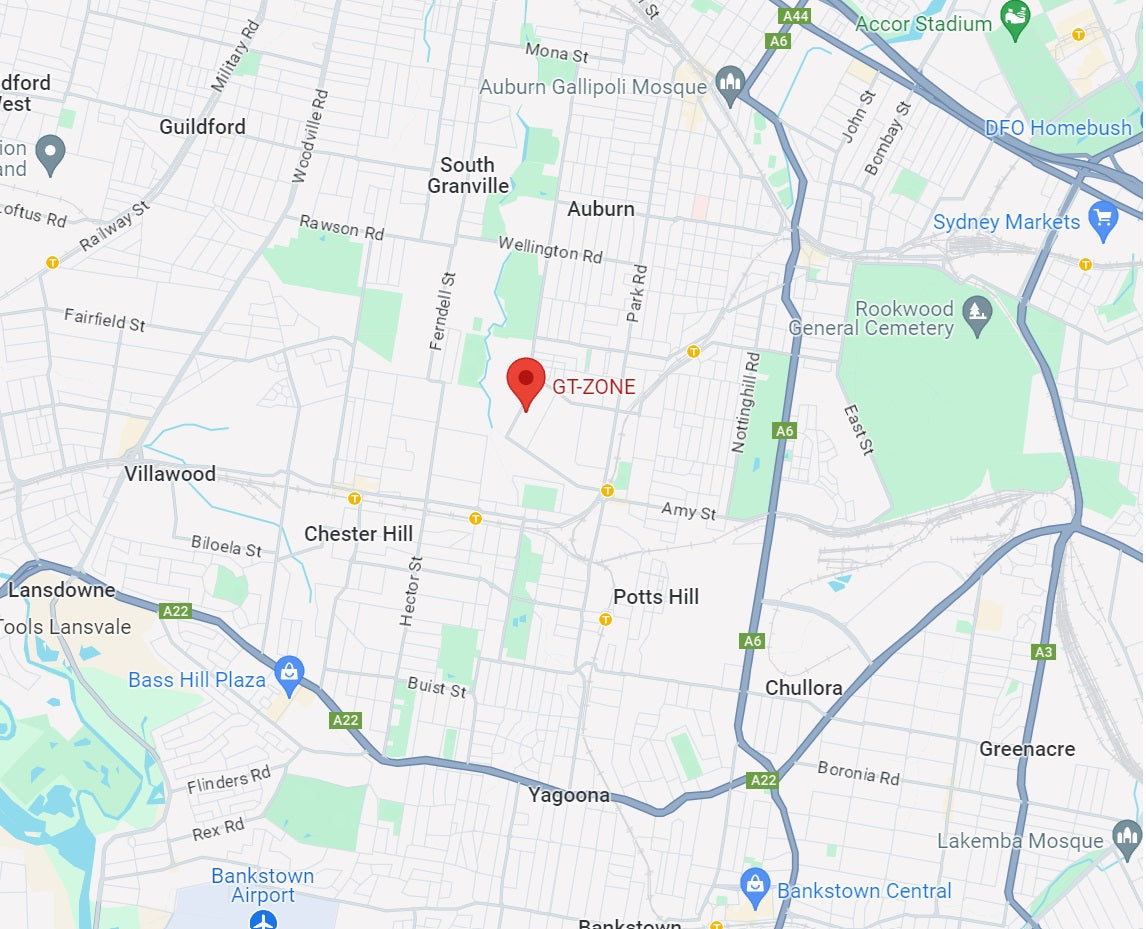Upgrading your car's head unit with new apps can make your drives smoother, smarter, and a whole lot more fun. Whether you're adding Netflix, Youtube, Kaya Sports, or Stan, installing apps is easier than you think. Here’s a simple guide to help you through it!
Please note: All the head units sold by GTZONE come with a built-in Google Play Store for easy app installation.
Method 1: Installing Apps via the Built-in Play Store
This is the quickest and easiest way if your head unit has a built-in Google Play Store.
Steps:
-
Connect to Wi-Fi: Make sure your head unit is connected to a Wi-Fi network.
-
Login to Your Google Account: Open the Play Store app and sign in with your Google account.
-
Search for the App: Use the search bar to find the app you want to install.
-
Download and Install: Tap on “Install” and let the system do the work. Once done, you’re ready to use the app!
Easy as that!
Method 2: Installing Apps via APK Installer
As alternative you also can use the APK Installer method to install apps.
Steps:
-
Download the APK File: On your computer or phone, download the APK file for the app you want.
-
Save to USB: Transfer the APK file to a USB drive. Make sure you remember which folder you’ve put it in!
-
Plug USB into Head Unit: Insert the USB drive into your head unit.
-
Open APK Installer: On your head unit, open the APK Installer app.
-
Select USB Tab: Choose the USB option to view files from your drive.
-
Find the APK File: Navigate to the folder where you stored the APK.
-
Install the App: Tap on the file to install it. You might have to allow installations from unknown sources the first time you do this.
And there you have it — two easy ways to add new apps and customise your car experience!
Quick Tips
-
Always download APKs from trusted sources to avoid security risks.
- If you're unsure about a file, double-check before installing.